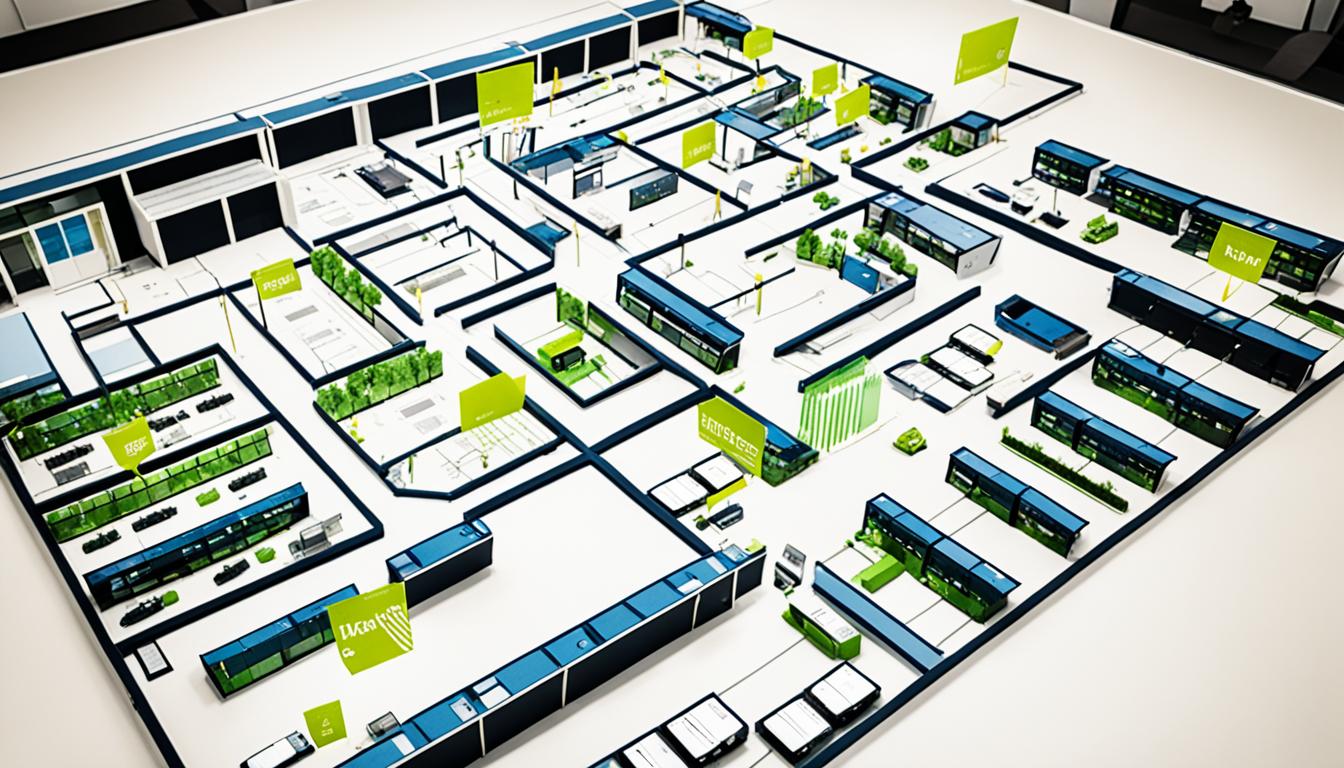Did you know a top router like the Asus ROG Rapture GT-AC5300 can cover your whole office? It’s rated 4.5 out of 5 and offers fast, reliable Wi-Fi. This guide will show you how to make your office Wi-Fi fast and efficient.
Key Takeaways
- Identify potential issues in your current Wi-Fi setup to address problem areas
- Choose the ideal router location for maximum coverage and signal strength
- Upgrade your router and firmware to take advantage of the latest technologies
- Optimize your Wi-Fi channel to minimize interference and improve performance
- Secure your network and prevent unauthorized access to protect your data
Assess Your Current Setup
Start by checking your office Wi-Fi setup. Look for “shadow IT” – unauthorized devices or apps that use up bandwidth and risk security. Regular checks can make your Wi-Fi faster and safer.
Make sure important devices use a wired Ethernet connection. Wired connections are usually faster and more stable. This is great for tasks like video calls or big file moves.
Identify Potential Issues
When checking your setup, watch for problems that slow down your Wi-Fi performance. Think about your router’s age, how many devices are connected, and any things that might block your signal. A detailed network audit can spot these issues and help fix them.
| Potential Issue | Impact | Solution |
|---|---|---|
| Outdated router | Slower speeds and limited range | Upgrade to a newer, more powerful router |
| Excessive connected devices | Bandwidth strain and congestion | Identify and manage shadow IT, encourage wired connections |
| Physical obstructions | Reduced signal strength and coverage | Relocate the router or consider a mesh network system |
By carefully checking your setup and finding problems, you’re on your way to better Wi-Fi for your office. This means more work gets done faster and more efficiently.
Choose the Right Router Location
Where you place your router affects your Wi-Fi’s strength and speed. It’s important to find the best spot for your router to ensure good coverage in your office.
Try to place the router in a central spot, high up, and clear of any obstructions. Avoid placing it near walls, windows, or metal objects that can weaken the wireless signal. You might also consider adjusting the router’s antennas for better coverage.
Most routers can cover a large office if placed in the middle. However, certain materials like metal, stone, water, and tile can weaken or block Wi-Fi signals. Elevating the router can help by avoiding furniture and the ground.
Also, be aware of devices like microwaves that can interfere with Wi-Fi signals. Keep your router away from them to ensure a strong and steady connection.
If your office is large or has a complex layout, consider using a long-range router, Wi-Fi extender, or mesh system. These solutions can help cover more area and overcome obstacles, ensuring Wi-Fi is available throughout your office.
| Router Placement Recommendations | Benefits |
|---|---|
| Central, elevated location | Maximizes wireless signal coverage |
| Avoid walls, windows, metal objects | Prevents signal interference and weakening |
| Keep away from electronic appliances | Reduces electromagnetic interference |
| Consider long-range or mesh router systems | Enhances coverage for larger or complex office spaces |
By picking the right router placement for your office’s layout and obstacles, you can make your Wi-Fi better. This means you’ll have a smooth connection everywhere you need it.
Upgrade Your Router and Firmware
If your office Wi-Fi is slow, it might be time for a new router. A newer model with the latest Wi-Fi standards can make your network faster and more reliable.
Think about getting a dual-band or tri-band router. They use more frequencies for speed and bandwidth. Or, consider mesh routers for whole-office coverage with no dead spots.
Upgrading your router is just part of the story. Keeping its firmware up-to-date is key too. Updates from the maker fix security issues, make it more stable, and add new features to your router upgrade.
Many routers update automatically, but check for updates yourself every few months. This keeps your network safe from new threats.
| Router Firmware Update Recommendations |
|---|
| – Check for firmware updates every 3-6 months |
| – Apply updates as soon as they become available |
| – Connect via Ethernet for firmware updates, not Wi-Fi |
| – Reset to factory defaults if the update fails |
| – Firmware updates typically take 3-5 minutes |
Keep your router’s hardware and software current for a secure and reliable Wi-Fi network. This supports your office’s growing needs.
Change Your Wi-Fi Channel
If your office Wi-Fi is slow, try changing your Wi-Fi channel. Wireless networks use specific channels. When these channels get too crowded, it causes frequency interference. This hurts your Wi-Fi channel optimization.
To fix this, switch your Wi-Fi to a less crowded channel. Many routers pick the best channel automatically. But, if your router can’t do this or you want more control, you can pick a channel yourself.
- Use a Wi-Fi analyzer app or tool to scan your area and find the least crowded channels.
- Log into your router’s web interface or app and go to the wireless settings.
- Find the option to change the Wi-Fi channel and pick a less crowded one, like 1, 6, or 11 for the 2.4 GHz band.
- Save the changes and reconnect your devices to the network.
Some routers don’t let you change channels yourself. If that’s your case, you’ll need to ask the manufacturer for help. Proper Wi-Fi channel management can make your office’s network run better. It will give everyone a stable and reliable connection.
| Frequency Band | Maximum Speed | Optimal Channels |
|---|---|---|
| 2.4 GHz | Up to 11 Mbps | 1, 6, 11 |
| 5 GHz | Up to 54 Mbps | 36 to 48, 149 to 165 |
| 6 GHz | Up to 240 Mbps | 40 to 59 |
Office Networking
Improving your office’s networking setup can greatly boost your Wi-Fi. It’s key to use network segments and place access points well. This helps use bandwidth better and cuts down on slow speeds. Doing this makes your office’s network better for all devices.
Having a backup plan is vital for keeping your business running smoothly. This might mean having a second internet provider or a wireless backup. Also, using cloud security tools keeps your network fast and safe.
- Implement network segmentation to optimize bandwidth usage
- Strategically position access points for improved coverage and performance
- Establish redundancy with a secondary internet service provider or wireless failover
- Utilize cloud-based web security and malware prevention tools
By focusing on these enterprise networking and network management areas, you can make a secure and efficient office equipment setup. This lets your team work well and efficiently. Keeping these tips in mind will make sure your Wi-Fi works great and reliably.
Secure Your Wi-Fi Network
Securing your Wi-Fi network is key to keep out unwanted users. With more open Wi-Fi spots in places like coffee shops, it’s vital to protect your data and devices.
Prevent Unauthorized Access
To keep your Wi-Fi safe, start by using strong passwords and enabling robust encryption like WPA2. This makes it hard for hackers to get into your network. Also, think about disabling remote access and filtering MAC addresses to control who can connect.
It’s important to check your network often for any strange activity or unknown devices. This way, you can spot and fix security problems fast.
| Security Measure | Benefit |
|---|---|
| Strong Wi-Fi Password | Keeps your network safe from unwanted users |
| WPA2 Encryption | Protects your data on the Wi-Fi |
| Disabling Remote Access | Limits access to your network from outside |
| MAC Address Filtering | Only lets approved devices connect |
| Network Monitoring | Quickly finds and fixes security issues |
By using these steps, you can protect your Wi-Fi network and keep your important info safe from cyber threats.
Optimize Your Devices and Settings
Make sure your devices work well with the latest Wi-Fi standards like 802.11ac or 802.11ax. Keep your devices’ software and drivers updated. Updates often fix bugs and make things run better.
Where you put your devices matters. Don’t put them too far from the router or hide them behind things. This can make the signal weak and hurt network settings and wireless performance. Close apps or programs you don’t need that use up bandwidth.
You can also change your device settings to make things run better. Think about turning on Wi-Fi calling, using a VPN, or using a wired connection for things like streaming videos or big file transfers. These changes can really help your wireless performance.
| Optimization Strategies | Benefits |
|---|---|
| Ensure device compatibility with latest Wi-Fi standards | Improved wireless performance and connectivity |
| Keep device software and drivers up-to-date | Optimized device configuration and bug fixes |
| Avoid placing devices far from router or behind obstacles | Enhanced network settings and signal strength |
| Close unnecessary background apps and programs | Conserve bandwidth for critical applications |
| Enable Wi-Fi calling, use VPN, or switch to wired connection | Improved wireless performance for high-bandwidth tasks |
By making your devices and settings better, you can make your office Wi-Fi work its best. This means you’ll have smooth connections and wireless performance for all your work needs.
Test and Troubleshoot Regularly
To keep your office Wi-Fi running well, test and fix problems early. Regular checks can spot and fix issues that slow down your Wi-Fi.
Monitor Performance and Identify Issues
Use speed test apps or websites to check your Wi-Fi speed and reliability. This shows how well your network is doing. Also, use apps to see where your Wi-Fi signal is strong or weak in your office.
If you see slow browsing or frequent timeouts, try fixing steps. This could mean restarting your router, resetting settings, or updating firmware.
Many internet providers offer tools to help you fix Wi-Fi problems from afar. These tools can be very helpful in keeping your office Wi-Fi working well.
| Metric | Observed Value |
|---|---|
| Bandwidth | 20 Mbps |
| Typical Daily Usage | 5-10 GB |
| Ping to Router | 1.069 ms to 111.168 ms, 3.2% packet loss |
| Ping to Google | 7.019 ms to 102.421 ms |
| Router CPU Load | 0.14 / 0.08 / 0.01 (1 / 5 / 15 mins) |
| Router Memory | 40.43 MB / 59.96 MB |
The table shows your office Wi-Fi has some problems. You’re seeing high ping times, packet loss, and router usage issues. These problems can make browsing slow and cause connection issues. Regular Wi-Fi troubleshooting and network testing are key to fixing these performance monitoring issues.
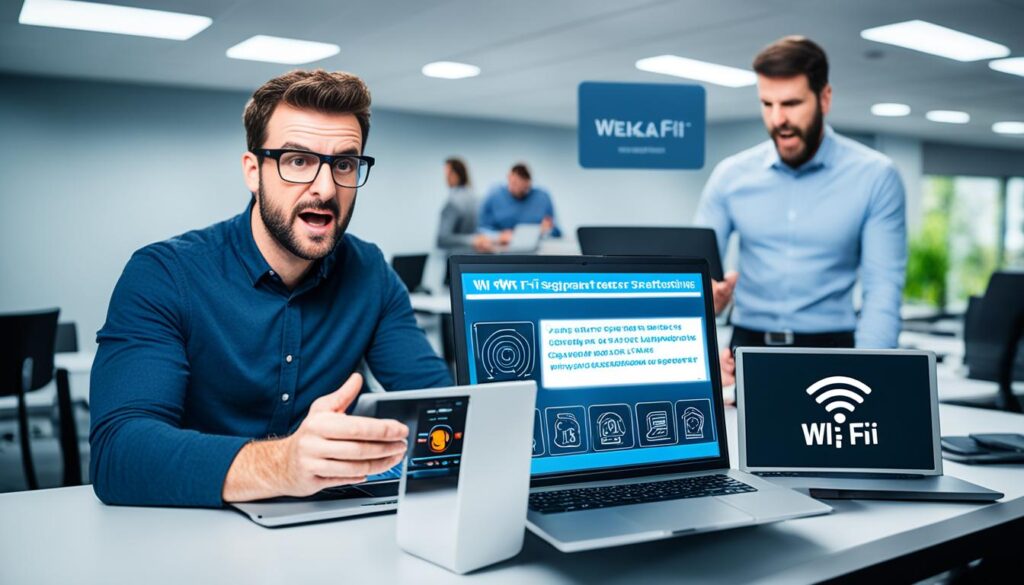
Conclusion
Follow the tips in this article to make your office Wi-Fi optimization better. Improve your router’s spot and settings. Also, secure your office connectivity and manage your devices well.
This will boost your team’s work, make working together easier, and give them the network management they need to do well.
Always check and fix your Wi-Fi to keep it running smoothly. A strong and safe office Wi-Fi network lets your team work better together. It makes your business run smoother and keeps you ahead in the digital world.
Follow these steps to turn your office Wi-Fi into a key tool for success. With a great Wi-Fi optimization network, you’ll see more productivity, better teamwork, and success for your business.
Source Links
- https://www.pcmag.com/how-to/how-to-set-up-and-optimize-your-wireless-router-for-the-best-wi-fi-performance – How to Set Up and Optimize Your Wi-Fi Router for the Best Performance
- https://computertech.com/blog/office-maximize-wifi-speed – 7 Tips to Wire Up an Office to Maximize Wi-Fi Speed
- https://www.pilotfiber.com/blog/wifi-at-work – Everything You Need To Know To Provide Great Office WiFi | Pilot Fiber
- https://digitalagent.net/how-to-guide-for-small-business-office-network-setup/ – How-to Guide for Small Business Office Network Setup – Digital Agent
- https://community.spiceworks.com/t/small-office-network-setup-help/822181 – Small Office Network Setup help
- https://medium.com/@joneswilliam8765/networking-installation-101-everything-you-need-to-know-902371fc1c12 – Networking Installation 101: Everything You Need to Know
- https://www.highspeedinternet.com/resources/where-should-you-place-your-router – Where Is the Best Place to Set Up Your Router?
- https://epb.com/get-connected/gig-internet/the-best-place-to-put-your-router/ – The Best Place to Put Your Router
- https://www.zdnet.com/home-and-office/networking/how-to-update-your-routers-firmware/ – How to update your router’s firmware (and why you should be doing it regularly)
- https://www.wikihow.com/Update-Router-Firmware – How to Update Router Firmware: An Easy Step-by-Step Guide
- https://ring.com/support/articles/oe3qc/How-to-Change-Your-Router-Channel – How to Change Your Router Channel
- https://services.hummingbirdnetworks.com/blog/choose-the-best-wifi-channel-for-your-network – Choose The Best Wifi Channel For Your Network
- https://hbr.org/2016/05/learn-to-love-networking – Learn to Love Networking
- https://www.neweggbusiness.com/smartbuyer/over-easy/small-office-network-setup/ – How-to Guide: Small Office Network Setup – Newegg Business Smart Buyer
- https://thecareerfiles.com/2021/10/29/what-michael-scott-can-teach-us-about-networking/ – What Michael Scott Can Teach Us About Networking – The Career Files
- https://support.microsoft.com/en-us/office/be-safer-over-wireless-connections-2614313a-7330-4d18-b619-0abec460fcba – Be safer over wireless connections
- https://us.norton.com/blog/iot/keep-your-home-wifi-safe – Keep your home Wi-Fi safe in 7 simple steps
- https://www.kentik.com/kentipedia/what-is-network-optimization/ – What is Network Optimization? 9 Techniques for Improving Network Performance
- https://obkio.com/blog/network-optimization-how-to-optimize-network-performance/ – Network Optimization Strategies: Optimize Network Performance – Obkio
- https://www.comptia.org/content/guides/a-guide-to-network-troubleshooting – A Guide to Network Troubleshooting
- https://superuser.com/questions/1025094/how-to-properly-test-office-network-quality – How to properly test office network quality?
- https://nap.nationalacademies.org/read/11516/chapter/10 – 8 Conclusions and Recommendations | Network Science
- https://www.ncbi.nlm.nih.gov/books/NBK44720/ – Conclusions and Recommendations – Networking Health
- https://www.linkedin.com/pulse/passive-networking-idea-experience-conclusion-robert-graff-esq- – Passive Networking: Idea, Experience, and Conclusion